Animation Probe |
EMA3D can generate 3D plots for animation probe data from the EMA3D Simulation.
Animation plots can be generated during or after a simulation. If generated during a simulation, users should close out of the generated plot and re-generate the animation to update the plot with newer data.
After the simulation has finished or the results have been imported, navigate to the Simulation Tree. Expand the results within the Results node. Right click on Animation Probe. Several options will appear including options to rename the probe data within the Simulation Tree, delete the probe data from the Simulation Tree, plot an animation of the animation probe data at each probed point, and navigate to the data file.
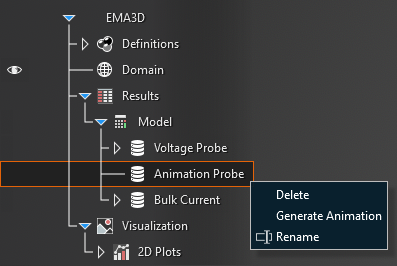
To generate the animation, right click Animation Probe in the Simulation Tree and select Generate Animation. The Animation will only include as much of the simulation as is completed. It is best to have the model within view in the model window prior to selecting Generate Animation, otherwise it can be difficult to locate.
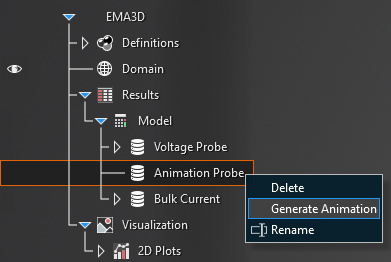
A new window will appear with the animation at 0s.
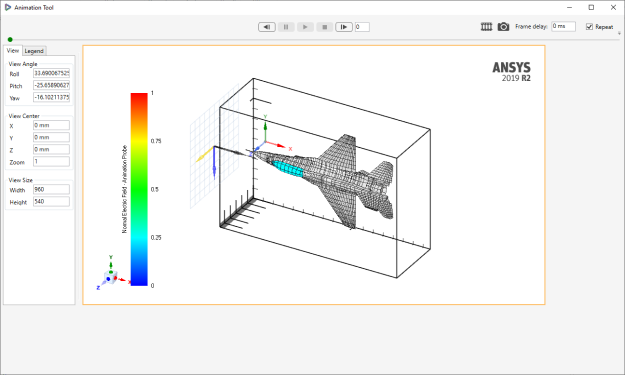
The model view within this window can be adjusted as in the normal window via the mouse controls (e.g., panning, rotating, etc.). Additionally, it is useful to right click within the model window and select Inverse Visibility in the pop-up window to better see the results. The model geometry may disappear but the probe geometry will be illuminated by the results of the animation probe.
Within the new window, the plotting parameters of the output plot can be adjusted in the View and Legend tabs on the left-hand side.
Step through the Animation probe results using the arrows

 at the top of the plot or the green slider.
at the top of the plot or the green slider.
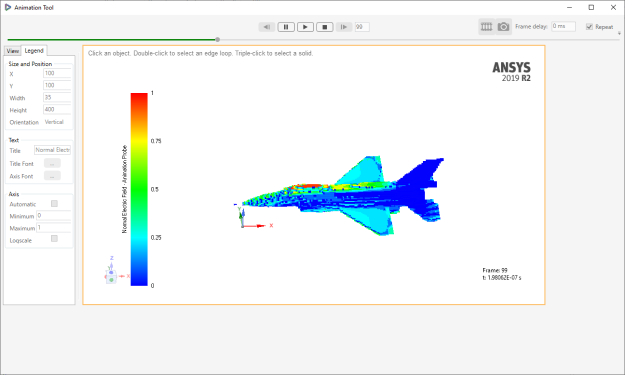
Save a picture of the plot using the Camera
 button above the plot.
button above the plot.
To export the animation as a GIF use the Animation
 button.
The animation will output with the same view as in the pop-up animation window.
It is possible to stop the GIF generation prior to the end of the Animation by clicking the Stop
button.
The animation will output with the same view as in the pop-up animation window.
It is possible to stop the GIF generation prior to the end of the Animation by clicking the Stop  button.
The GIF will end at the time the Stop button was clicked.
button.
The GIF will end at the time the Stop button was clicked.
EMA3D - © 2025 EMA, Inc. Unauthorized use, distribution, or duplication is prohibited.